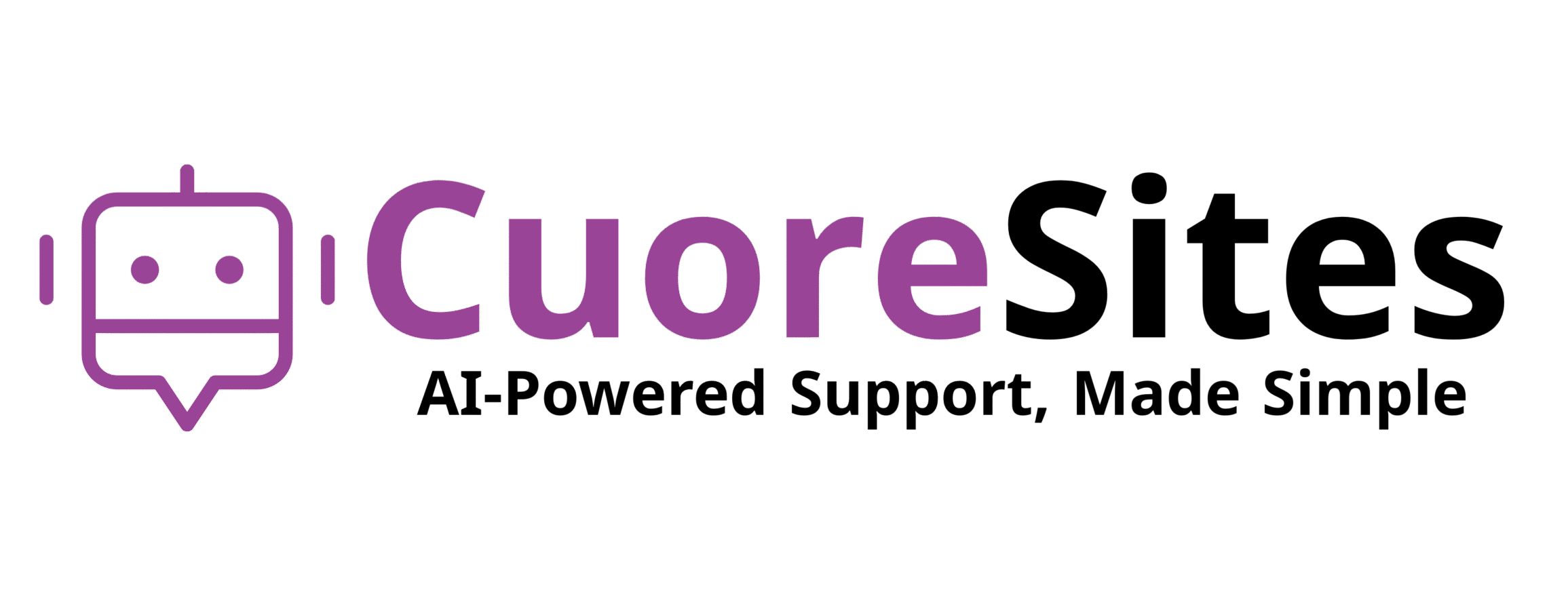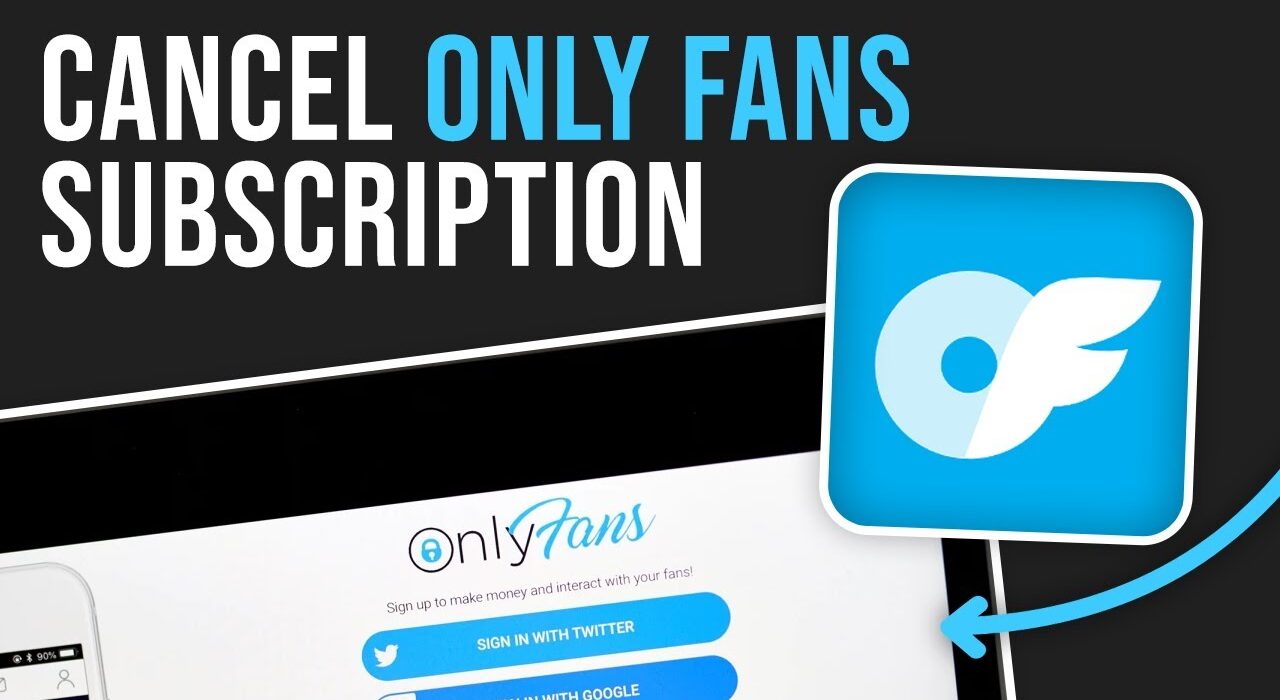OnlyFans has grown in popularity over the years, bringing a subscription-based model to content creation. Known for its wide range of content, from fitness tips to exclusive entertainment, OnlyFans operates on monthly payments, which vary from $5 to $50, depending on the creator. However, you might find yourself wondering how to unsubscribe from the platform. Whether you’re taking a break or no longer wish to make payments, this step-by-step guide will help you cancel your OnlyFans subscription.
Understanding OnlyFans Subscriptions
Before we get into the cancellation process, it’s important to understand how OnlyFans subscriptions work.
- OnlyFans operates on a monthly subscription basis, charging users for access to various creators’ content.
- If you unsubscribe partway through a billing cycle, you won’t get a refund; you’ll still have access until the billing period ends.
- Turning off auto-renewal prevents future charges but doesn’t extend beyond the current subscription period.
With this information in mind, let’s get into the cancellation process.
How to Cancel an OnlyFans Subscription
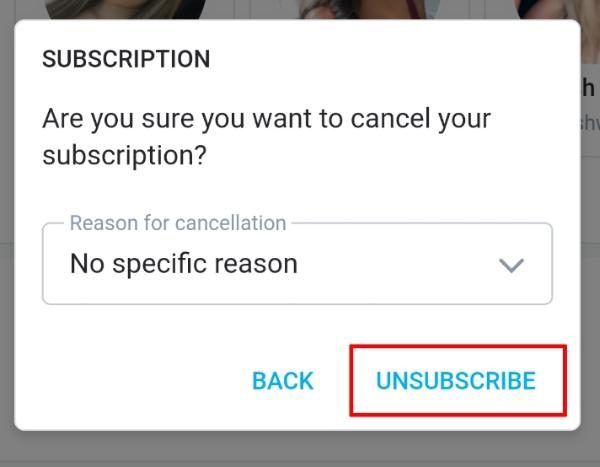
There are multiple ways to unsubscribe, whether you’re using the desktop site or mobile app. Here’s a step-by-step breakdown:
Canceling on the Website
- Log in to your OnlyFans account via the desktop browser.
- Navigate to Settings, then click on Subscriptions.
- Locate the subscription you want to cancel and select Cancel Subscription.
- Confirm your cancellation by following the prompt.
Canceling on the Mobile App (iPhone or Android)
- Open the OnlyFans app on your smartphone.
- Head to Settings and tap on Subscriptions.
- Select the subscription you want to end and choose Cancel Subscription.
- Confirm the process to finalize your cancellation.
Disabling Auto-Rebilling
If you want to stop automatic renewals without canceling immediately:
- Go to the subscription settings of the account you want to manage.
- Click on Disable Rebill (or a similar option specific to your interface).
- Confirm your choice to turn off future automatic charges.
Canceling Free Subscriptions
Free subscriptions still require manual action if you no longer want to follow a creator:
- Sign in to OnlyFans on the web or app.
- Open your profile and locate the creator under your “Following” list.
- Click Unsubscribe and confirm the decision.
Deleting Your Entire Account
For those who no longer wish to use OnlyFans at all:
- Open your profile settings and scroll to the Account tab.
- Select Delete Account at the bottom of the menu.
- Follow the prompts and verify the action using a provided code.
- Note that active subscriptions should be canceled beforehand to prevent future charges.
Also Read: How to Find Someone on OnlyFans With Email: Complete Guide for 2025
Removing Credit Card Information From OnlyFans
If you want to ensure your payment method is no longer associated with your account:
- Navigate to Settings and click on Your Card.
- Locate the card details and select Delete.
- Confirm the action to remove the card entirely.
Keep in mind that deleting your account automatically removes all stored payment information as well.
What Happens After You Cancel Your Subscription?
Once you’ve gone through the cancellation process:
- Your subscription stays active for the remainder of the current billing cycle.
- No charges will occur for future billing cycles unless you re-enable rebilling.
- Cancellation usually takes effect within 24 hours and won’t interrupt current access to content.
Troubleshooting Problems
Even with detailed steps, you might encounter some hurdles. Here’s how to address common challenges:
Forgot Your Email Address
If you can’t recall the email linked to your OnlyFans account:
- Search all email accounts for messages from OnlyFans.
- Check your saved login credentials on any browser or device you’ve used before.
- If all else fails, contact OnlyFans customer support for assistance through their website.
Unable to Cancel or Facing Tech Issues
If the standard steps don’t work:
- Double-check that you’re canceling via the official OnlyFans platform (website or app).
- Reach out to OnlyFans support at support@onlyfans.com to explain the issue and request manual cancellation assistance.
Managing Your Subscriptions Effectively
Canceling an OnlyFans subscription is straightforward when you know the steps, but keeping track of all your active subscriptions from any service is a good habit. You can use apps like Little Birdie or TrackMySubs to streamline subscription management and prevent unwanted charges.
Also Read: How to Start an OnlyFans From Scratch and Get Paid Quickly
Final Thoughts on Canceling OnlyFans Subscriptions
Taking control of your subscriptions is essential to avoid unnecessary expenses. Whether you want to cancel one subscription, turn off auto-renew, or deactivate your account altogether, following this guide will help you manage your subscription with ease.
For additional support, FAQs, and resources, feel free to visit the OnlyFans Help Center or contact their support team directly. By taking these steps, you can enjoy more control over your entertainment and subscription spending.